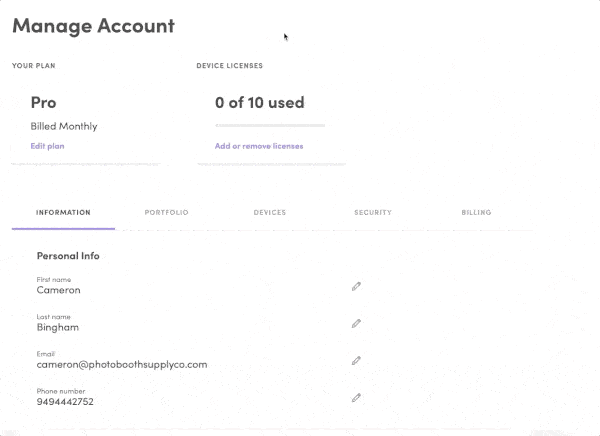How to Add and Remove Salsa Licenses
Each iPad running the Salsa iOS app requires its own license. You can add and remove licenses from your Salsa account easily through the Salsa web app.
Table of Contents
Quick Start
How to Add and Remove a Salsa License Video Walkthrough
In this quick start video, you will learn:
What a license is
How to add a Salsa license
How to remove a Salsa license
Explainer
What Is a Salsa License?
A Salsa license allows you to sign into one Salsa iOS app to run in-person events and into the Salsa web app from as many devices as you need to create, edit, and manage your events.
You can add additional licenses to sign into multiple iPads to run two or more in-person events at the same time.
When an iPad is signed into the Salsa iOS app, it will use that license and will be added to your device list.
Learn more about managing devices
With a single Salsa license you can:
Sign into the Salsa iOS app on one iPad
Access the Salsa web app from any device
Run unlimited Virtual Booth events*
Keep Live Galleries online
(*Virtual Booth is only available for Salsa Pro subscribers)
How To
Add a Salsa License
Log into the Salsa Web App.
Click on Manage Account.
Click Add or Remove Licenses.
Scroll down to Number of Licenses and click the plus (+) button to increase your number of licenses
Click on Update Plan.
How To
Remove a Salsa License
Log into the Salsa Web App.
Click on Manage Account.
Click Add or Remove Licenses.
Scroll down to Number of Licenses and click the minus (-) button to reduce your number of licenses
Click on Downgrade Plan.
Note: Any removed licenses will continue to be available until the end of the billing cycle. Make sure to remove any unused devices from your account before then to avoid any disruption.
How To
Resolve "No Licenses Available" Message
If you receive this message when trying to sign into the Salsa iOS app, you may have been signed out of the Salsa iOS app unexpectedly.
Otherwise, either all of your licenses are currently signed into other iPads, or you do not have an active Salsa subscription with an available license.
To make a license available and sign into the Salsa iOS app:
Log in to the Salsa web app
Click on Manage Account
Click the Devices tab (or select from dropdown, if on a mobile device)
Click on the pink minus (-) button next to the device to be removed. If there is only one device, you should remove that device
Confirm by clicking Remove Device
You should now be able to sign back into the Salsa iOS app.